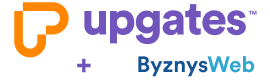Migration from ByznysWebu
The plugin allows you to easily import from ByznysWeb Upgates:
- Category
- Products
- Customers
You can easily transfer a small eshop to Upgates yourself. Then you can set the design of your new eshop on Upgates thanks to Designer module.
How to Easily Switch from ByznysWeb to Upgates Without Losing Anything
First, you need to create a test e-shop on Upgates. You can export data from ByznysWeb by following the simple instructions below. Then, you can easily and freely import the data into Upgates. After that, you just need to fine-tune the e-shop settings, including payment methods, shipping, etc., complete the e-shop design, and connect to third-party services.
Are you done? Yes! In that case, you are ready to switch to the live domain!
Until you switch to the live domain, the e-shop will run on the test domain upgates.com. Changing the solution will not cause any downtime for the e-shop, and you will not lose customers or any orders.
Create an e-shop with a 30-day free trial
How to Export Data from ByznysWeb
You can find the export of products and categories under Settings / Import/Export / Wizard. Here, select the Export option. Then choose the XML format. Export products and categories separately, as these are two data files. When importing into Upgates, always upload Categories first according to the instructions below.
When exporting products, don’t forget to check all Related Tables, see the second screenshot.
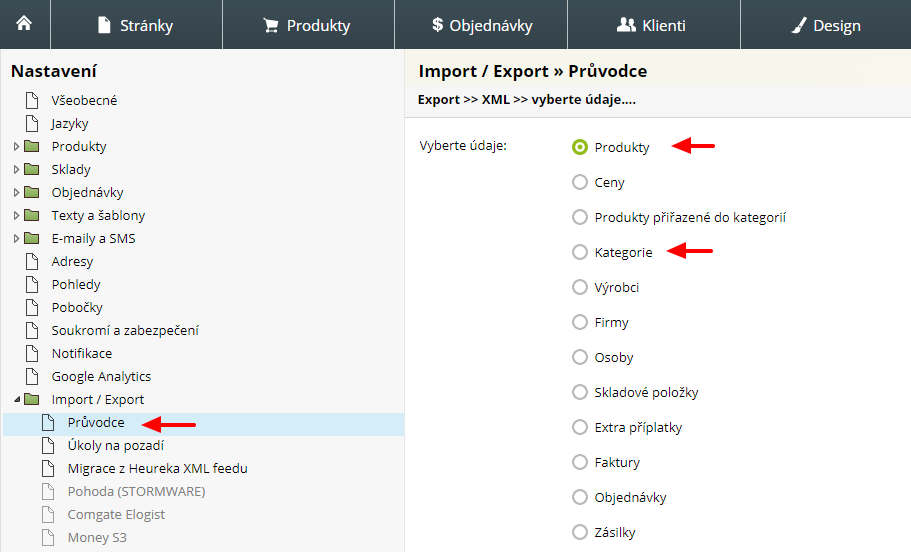
Don’t forget to check the Related Tables when exporting products:
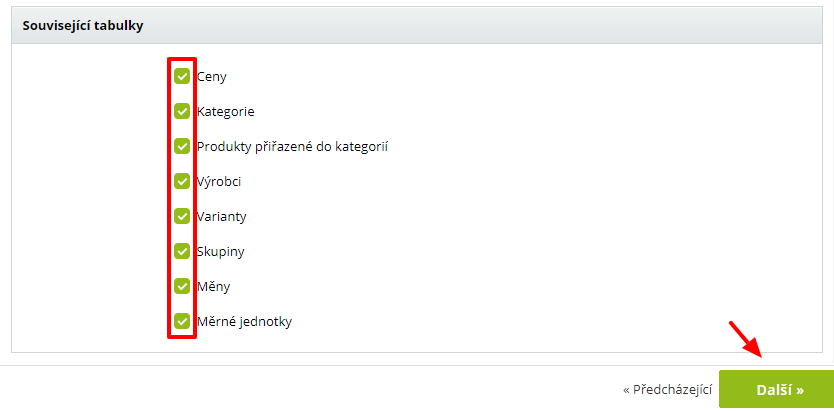
After clicking Next, you can filter only the data you wish to export if needed.
You can generate the export of the customer list under Settings / Import/Export / Wizard. Here, select the Export option. Choose the XML format. In the data selection, choose Persons.
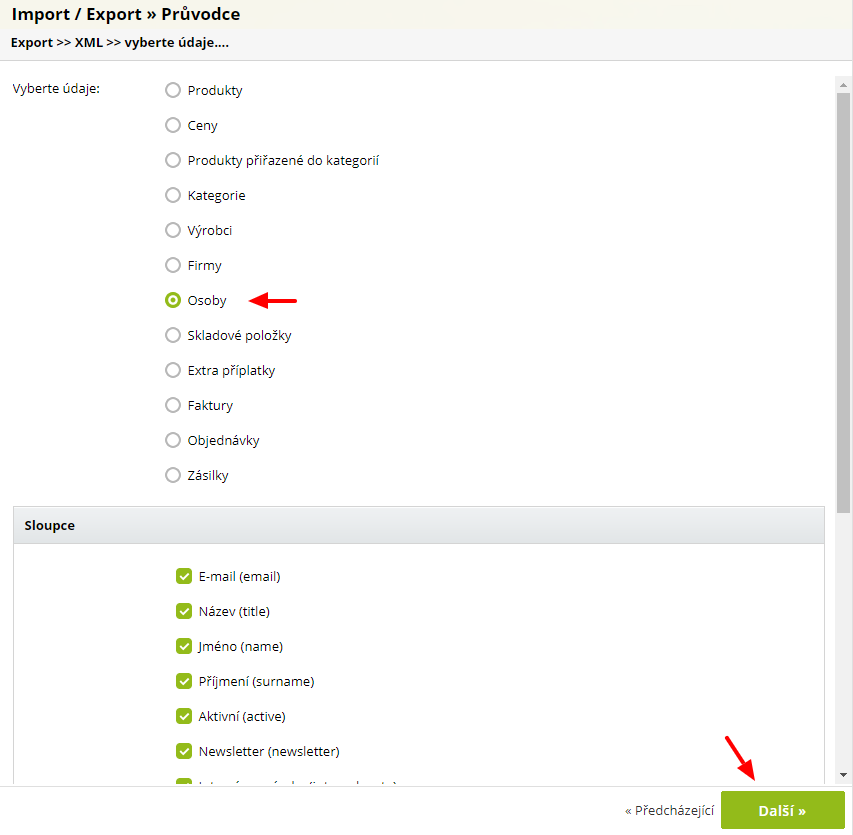
After clicking Next, you can filter only the user data you wish to export if needed.
How to Import Files into Upgates
To correctly assign products to categories, first import the downloaded file (step 1) into the Categories module, then proceed with the Products import.
You can easily and freely import products (Products / Import module), categories (Categories / Import module), and customers (Customers / Import module) according to the instructions here.
Support in Case of Issues
If an error occurs during the data transfer from Webareal to Upgates or if you need any assistance, do not hesitate to contact our technical support via the contact form in the e-shop administration.
General Help for Switching from Other Solutions to Upgates here.