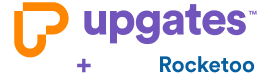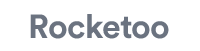Migration from Rocketoo
The plugin allows you to easily import from Rocketoo to Upgates:
- Category
- Products
- Customers
You can easily transfer a small eshop to Upgates yourself. Then you can set the design of your new eshop on Upgates thanks to Designer module.
How to Easily Switch from Rocketoo to Upgates Without Losing Anything
First, you need to create a test e-shop on Upgates. You can export data from the Rocketoo e-shop solution by following the simple instructions below. Then, you have several options for importing the data into Upgates. After that, you just need to fine-tune the e-shop design, set up payment methods, shipping, etc. Are you done? Then you are ready to switch to the live domain!
Until you switch to the live domain, the e-shop will run on the test domain upgates.com. Changing the solution will not cause any downtime for the e-shop, and you will not lose customers or any orders.
How to Export Data from Rocketoo
Export Products: Go to Products / Export / Create. First, click Create. This will take you to the export of all products, for which you just need to leave all fields of the created export empty (Rocketoo export - XML) and click Create again.
An export link will be generated. You will import this link into Upgates.
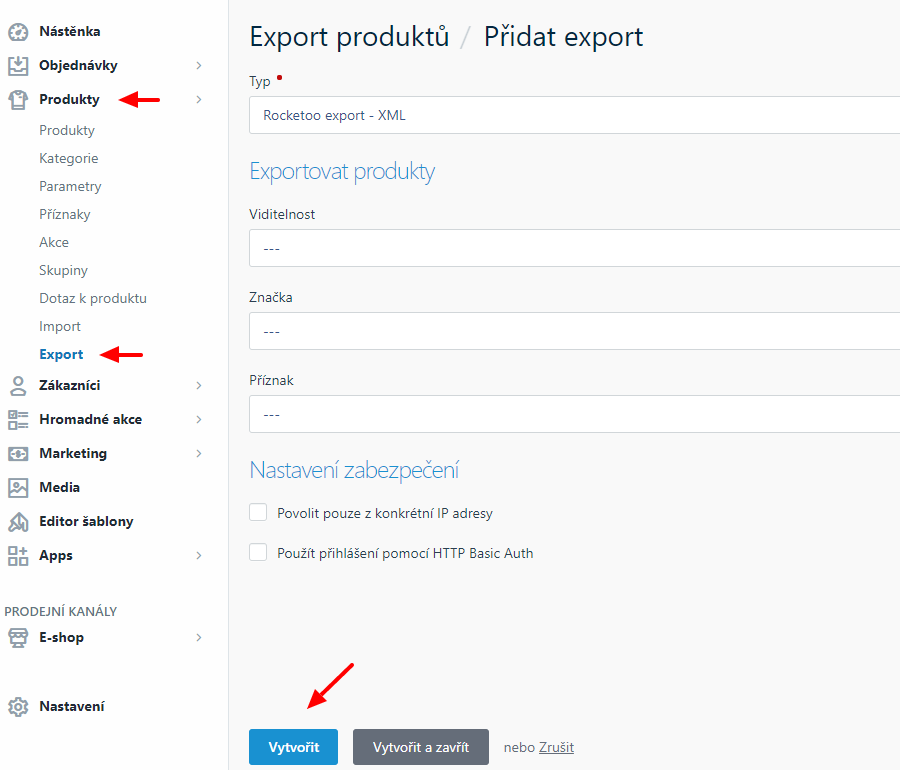
Export Categories: Go to Products / Categories. Here, by checking the checkbox on the left above the list of categories, select all categories. Then send them for export by clicking the Export button.
In the next step, leave the export format as standard and also leave all export columns selected. After clicking Export, a CSV file will be automatically downloaded, which you will import into Upgates.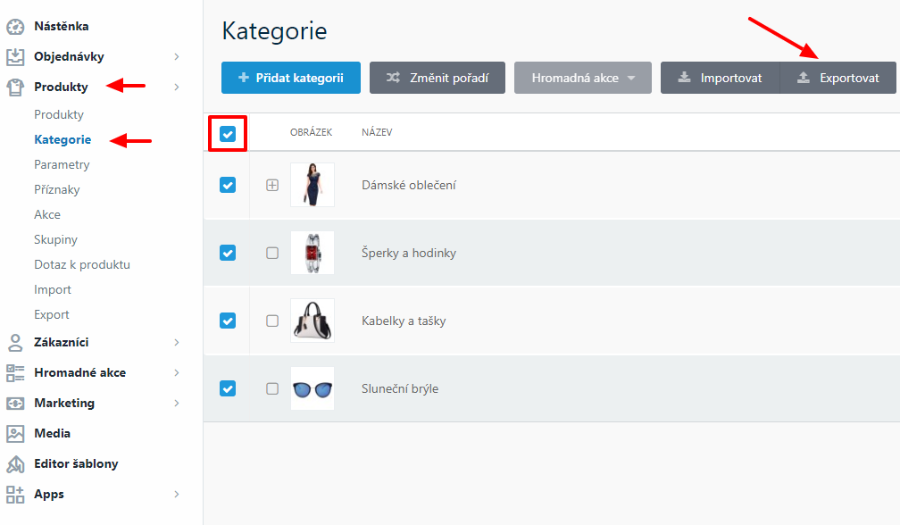
Export Customer List: Go to Customers / Export. Use the checkbox to select all customers and click the Create button on the left above the customer list. In the next step, just leave the fields in their default state (Rocketoo export - XML) and click Create again.
As with the product export, you will have an export link available. Download the XML file through this link and import it into Upgates.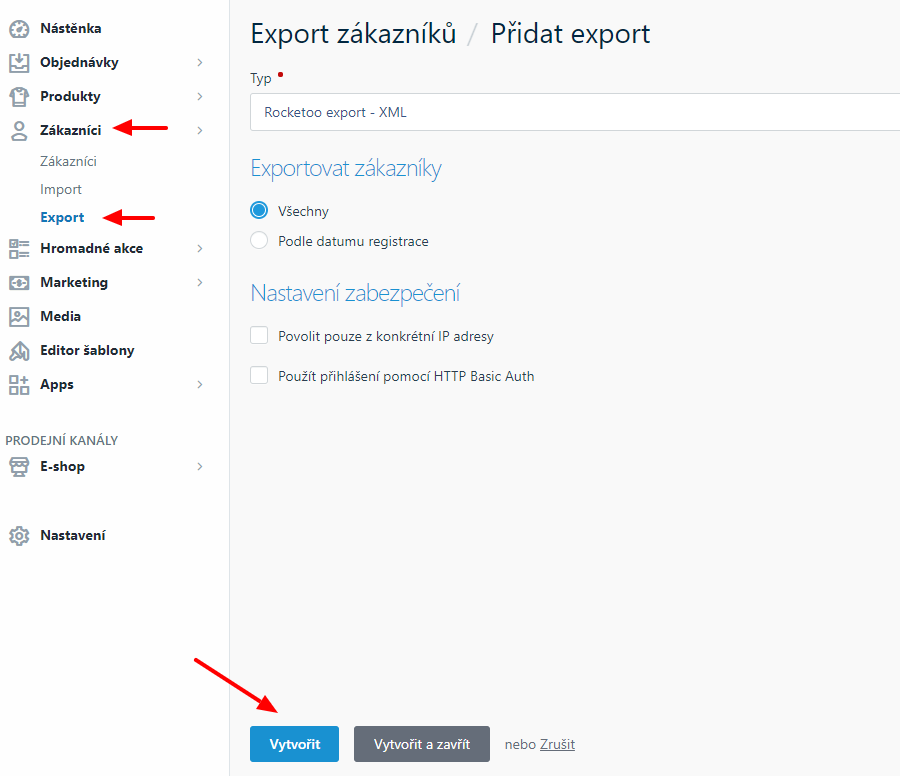
How to Import Files into Upgates
To correctly assign products to categories, first import the Categories, then proceed with the Products import.
You can easily and freely import products (Products / Import module), categories (Categories / Import module), and customers (Customers / Import module) according to the instructions here.
Support in Case of Issues
If an error occurs during the data transfer from Shoptet.cz to Upgates or if you need any assistance, do not hesitate to contact our technical support via the contact form in the e-shop administration, which you can find in the Support section.
General Help for Switching from Other Solutions to Upgates here.