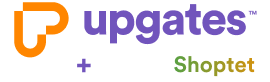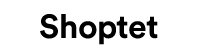Migration from Shoptet
The plugin allows you to import from Shoptet to Upgates in a simple way:
- Products (including variants)
- Category
- Customers
- Automatically create product URL redirects
For a small e-shop where you only need to migrate categories, products, and customers, you can easily transfer everything to Upgates yourself. You can then customize the design of your new e-shop on Upgates according to your preferences in the Designer module.
How to Export Data from Shoptet
Export Products (including variants)
You can find it under Products / Export. In the Type section, select System: Complete export XML.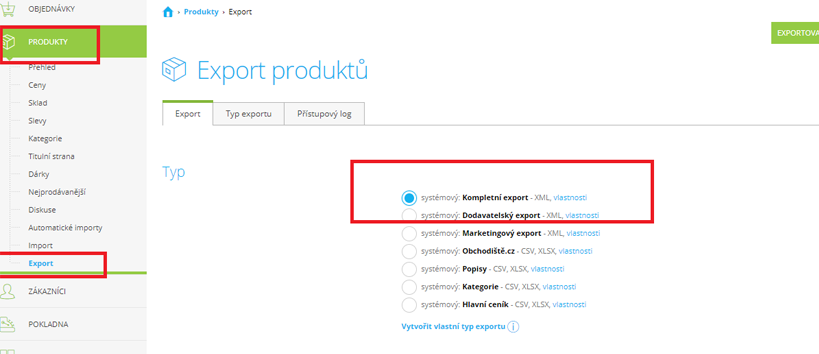
Export Categories
You can find it under Products / Categories / Export. Select XML Export Type and confirm by clicking Export.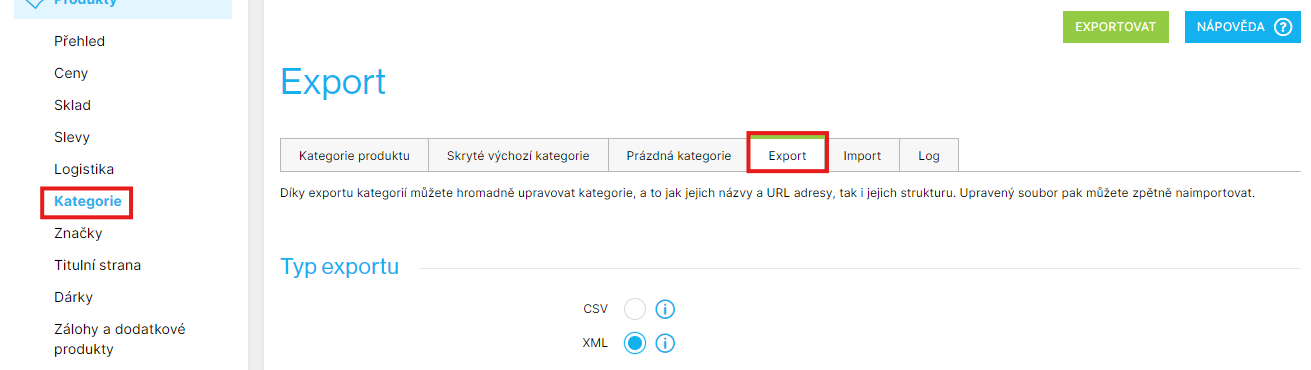
Export Customer List
You can find it under Customers / Export. Here, also select XML in the export type and confirm by clicking Export.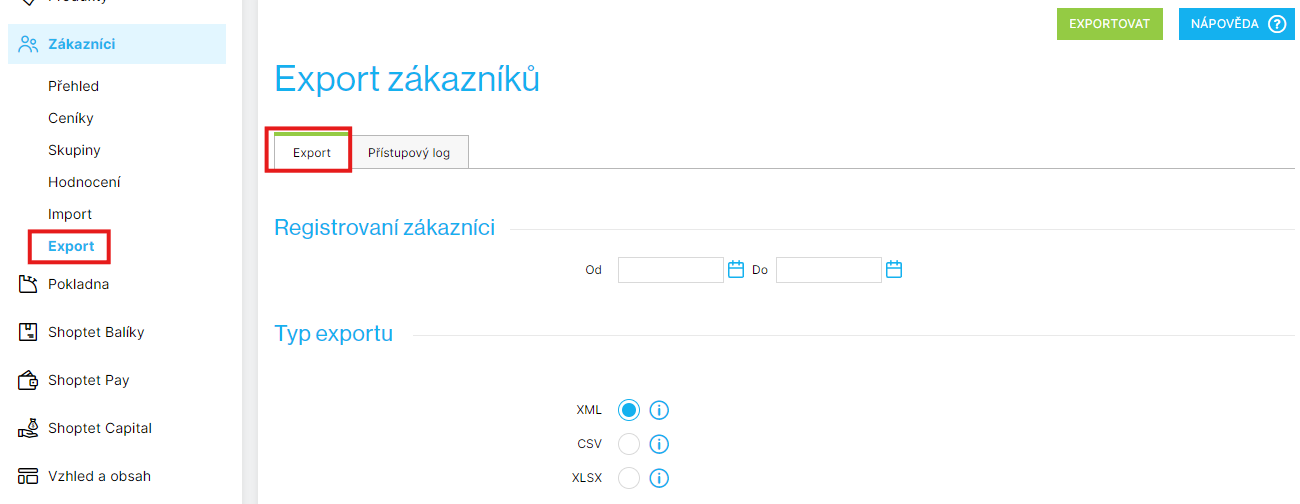
Export Product URLs
You can do this in the Integration / XML Feeds section.- Click Add and create a new output feed:
- Name (any): Upgates Export URL
- File name (any): url
- XML Header: <PRODUCTS>
- XML Body (CZ language):
<PRODUCT>
<CODE>#CODE#</CODE>
<DESCRIPTIONS>
<DESCRIPTION language="cs">
<URL>#URL#</URL>
</DESCRIPTION>
</DESCRIPTIONS>
</PRODUCT> - XML Footer: </PRODUCTS
- Click Add and create a new output feed:
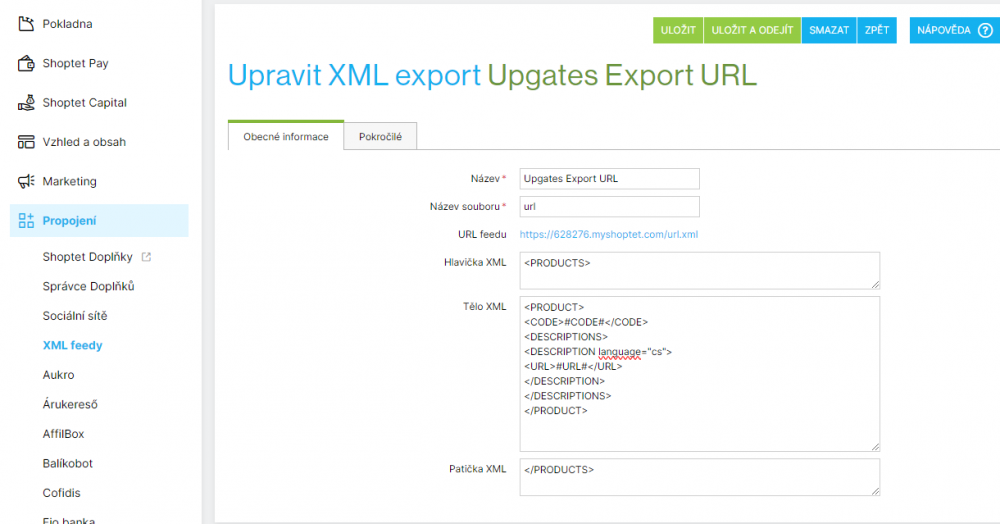
How to Import Files into Upgates
1) In the left menu of the administration, click on Add-ons.
2) In the section Transitions from other solutions, click the import button on the “Transition from Shoptet to Upgates” tile.
3) Upload the XML files you exported from the Shoptet system:
- Products (productsComplete.xml)
- Categories (categories.xml)
- Customers (customers.xml)
4) Click Save.
5) One-time imports will be automatically created and will be completed within a few minutes. You can monitor the progress of imports in the Upgates administration:
- Products / Import
- Categories / Import
- Customers / Import
How to Import Product URLs into Upgates
- In the left menu, click on Products and select Import.
- In the top right corner, click the +New button and select Upgates XML.
- Then, in the How do you want to import data? section, select Update existing and Regularly.
- In the last step, fill in the URL address you generated according to the procedure above, which you can find in the Integration / XML Feeds section.
- Then just click Confirm and Create Import.
- A settings pop-up window will appear where you can change the name (e.g., Shoptet import URL addresses), and then click Save.
- The import will then start automatically at regular intervals to ensure that you always have the current URL addresses.
- Remember to stop this import before switching to the live domain.
Inserting Data into a Language Mutation
Data is normally inserted into the main language mutation.
If you want to import into another language mutation, contact Upgates technical support, and they will arrange an individual adjustment.
Support in Case of Issues
If an error occurs during the data transfer from Shoptet.cz to Upgates or if you need any assistance, do not hesitate to contact our technical support via the contact form in the e-shop administration, which you can find in the Support section.
General Help for Switching from Other Solutions to Upgates here.