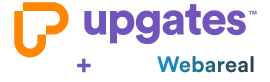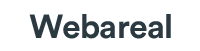Migration from Webareal
The plugin allows you to easily import from Webareal to Upgates:
- Category
- Products
- Customers
You can easily transfer a small eshop to Upgates yourself. Then you can set the design of your new eshop on Upgates thanks to Designer module.
How to Easily Switch from Webareal to Upgates Without Losing Anything
First, you need to create a test e-shop on Upgates. You can export data from Webareal by following the simple instructions below. Then, you can easily and freely import the data into Upgates. After that, you just need to fine-tune the e-shop settings, including payment methods, shipping, etc., complete the e-shop design, and connect to third-party services.
Are you done? Yes! In that case, you are ready to switch to the live domain!
Until you switch to the live domain, the e-shop will run on the test domain upgates.com. Changing the solution will not cause any downtime for the e-shop, and you will not lose customers or any orders.
Create an e-shop with a 30-day free trial
How to Export Data from Webareal
Export products and categories: Go to E-shop / Export / Export Products section. Select the Recipients portal and click Generate. Right-click on the generated URL and save the file. For regular imports, just copy the URL link.
Export the customer list: Go to E-shop / Export / Export Users section.
How to Import Files into Upgates
To correctly assign products to categories, first import the downloaded file (step 1) into the Categories module, then proceed with the Products import.
You can easily and freely import products (Products / Import module), categories (Categories / Import module), and customers (Customers / Import module) according to the instructions here.
Support in Case of Issues
If an error occurs during the data transfer from Webareal to Upgates or if you need any assistance, do not hesitate to contact our technical support via the contact form in the e-shop administration.
General Help for Switching from Other Solutions to Upgates here.