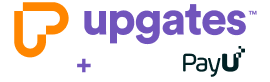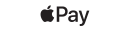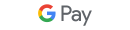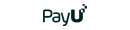PayU
- Payment by card.
- Fast bank transfers.
- To use the payment gateway services, you must first contact PayU regarding the terms of cooperation.
- To activate the payment gateway add-on, follow the help.
Payment gateway allows
- Card Payment
- Fast bank transfers
PayU is a multi-payment package that makes your payment simple, secure, and free.
Why pay with PayU?
- Everybody pays through PayU. From the payment methods on offer, you can choose the one that suits you best - the modern method of quick payment buttons or card payment.
- Payments with payment buttons are fast and instant. You don't have to wait until the money is transferred from your account to the seller's account, as is the case with a traditional bank transfer.
- Your payment information is pre-filled, so don't worry about filling in your bank account number incorrectly.
- You do not pay extra money, such as cash on delivery, which increases the price of the item.
- The e-shop learns about payment for the goods immediately and therefore your order is processed faster.
- payments are secure because they are made by Czech banks. Likewise, credit card payment is safe with 3D secure solutions.
How does the payment go?
After selecting the goods and confirming the order, you will be redirected to the PayU payment gateway, where you will select the payment method. If you pay with a payment button, you will log into your internet banking, where you will find all the payment information filled in and confirm the payment. When paying by card, you write down the card information and confirm it. The online store will receive money as soon as it has been paid, so it can process your order faster.
How to set up PayU?
Obtaining test data
- Warning! test environments on PayU only work with PLN currency
- Sign up for SandBox PayU.
- Log in to the SandBox environment
- Go to the Online payments section and select My shops.
- Add a new e-shop with the Add shop button.

- Step 1/3
- Website address: other address
- Other website address: https + fill in your domain
- Service subject: Choose the field of your e-shop
- Shop name: Choose the name of your e-shop
- Currency: Keep PLN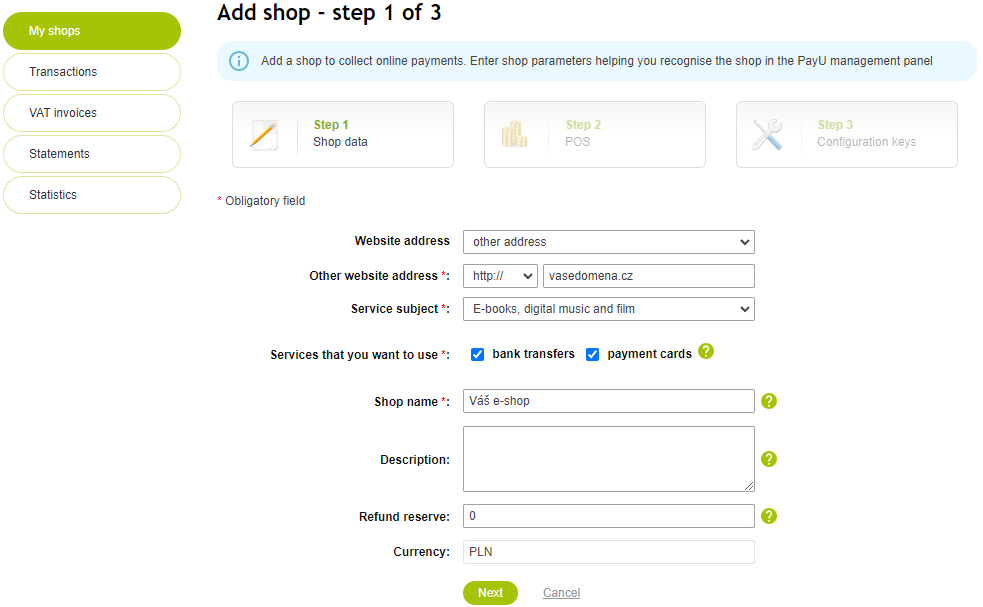
- Step 2/3
- POS type: REST API (checkout)
- POS name: Fill in any name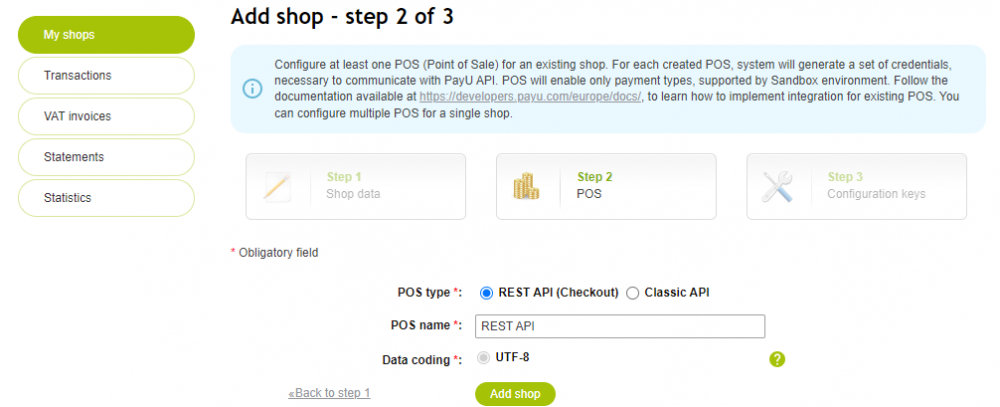
- Step 3/3
Copy the created details of POS ID, MD5, Client ID, Client Secret and paste them in the required fields in the Upgates administration.'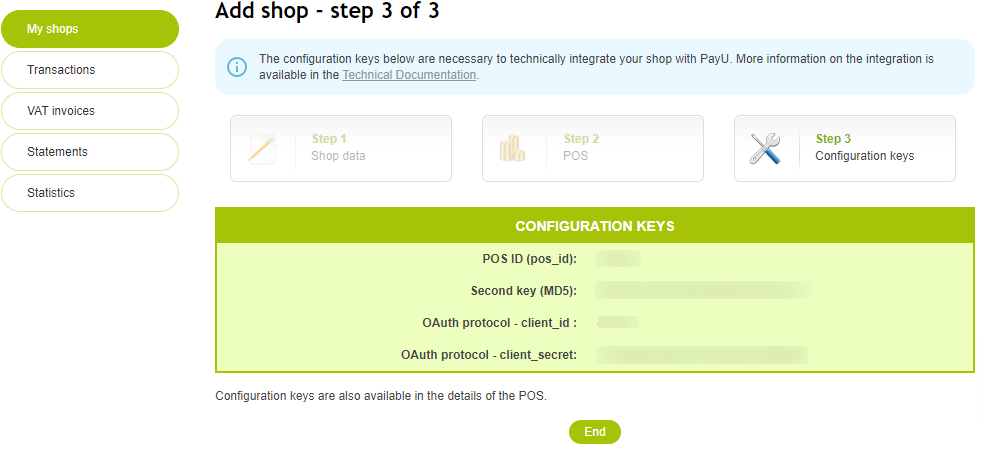
You can find the test cards in the PayU documentation.
Getting production data
To obtain sharp access data, register directly in the production environment and proceed further according to PayU's instructions.
Moving from Classic to REST API
- Open the production PayU interface.
- Go to the Online payments section and select My shops.
- In the right part of the store you created, click Edit.
- Select the POS tab and click the Add POS - REST API (checkout) button.
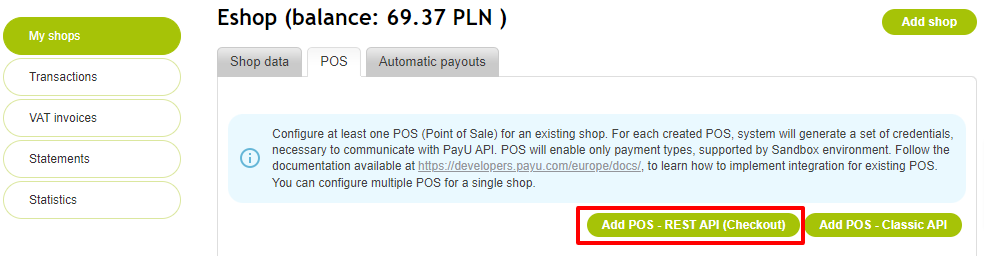
- Complete the name you selected, for example REST API, and confirm with the Add button.
- Copy the created POS ID, MD5, Client ID, Client Secret data and paste them into the required fields in the Upgates administration.
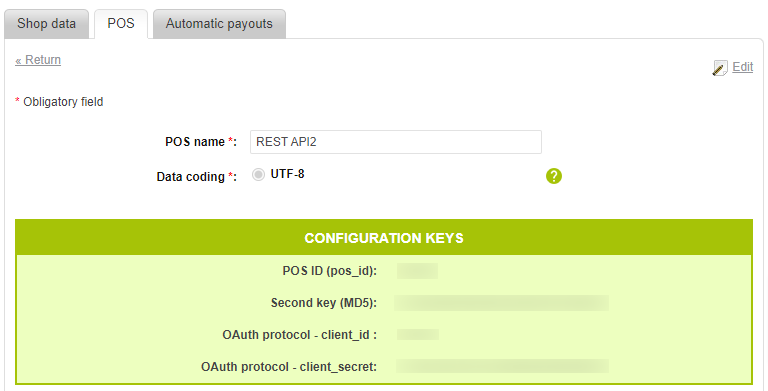
In case of problems or questions, please contact the Payu hotline +420 800 227 228